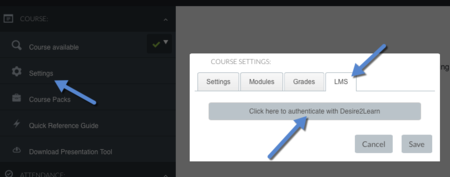Draft:Synchronizing a Top Hat course with a D2L course
About this article
This article provides an overview of synchronizing a Top Hat course to a D2L course. It is intended for faculty at Winona State University.
Connecting a Top Hat course to a D2L course
The professor can connect the Top Hat course directly to a D2L course, bringing the D2L classlist into Top Hat and creating a Top Hat column in the D2L gradebook. (For more information, see Introducing Top Hat.)
To connect your Top Hat course to a D2L course:
- Click on Settings under the Course module in the left-side navigation.
- In the Setting dialog, click the rightmost tab, LMS.
- Click the long, gray button that reads Click here to authenticate with Desire2Learn.
- At this point, you may be prompted to log into D2L. If so, enter your normal D2L credentials and click Login.
- Next, you may be presented a window that says Top Hat is attempting to access your information. You can check the Do not ask again for this application box if you do not want to see this again. Click Continue.
- You will be presented with a list of all classes in D2L that are marked as Course is Active in the Course Offering Information within D2L. Select the section you wish to connect to using the CourseID to help make the selection. Click Next at the bottom of the window.
- Click the Sync button to complete the process.
- Click Save.
At this point, the Top Hat and D2L courses are linked together. Here are two things that happen with the courses are linked:
- A column is added to the D2L gradebook. The column is entitled Top Hat and the percentage of the total points earned in Top Hat is automatically synched for each student. The percentage is entered in the form of a decimal, for example, if the student earns 83% of the possible points, .83 is entered in the column. If you want the number to more closely reflect the number of points earned, a new column can be added with formula that calculates the point value. For more information on adding formulae to a gradebook, see Adding a formula to the D2L gradebook.
The point percentages are automatically synched between Top Hat and D2L, but if you want to force a sync at any time, return to the LMS tab in Settings and click the Sync button. - The contents of the D2L classlist are automatically imported into the Top Hat class. All students that already have accounts in Top Hat are automatically enrolled in the course and appear in the Enrolled are of the Students module. Students that do not currently have Top Hat accounts are put into the Pending area and will wait for the professor to email their invitations for the course. For more information, see Sending Top Hat course invitations to students.
Inviting students to the Top Hat course
Once the Top Hat course and the D2L course are synchronized, the students in the D2L classlist are automatically brought into the Top Hat course and are ready to invite.
For more information on inviting students to your Top Hat course, see Sending Top Hat course invitations to students.
Related articles
- Faculty Exchange/Jim Kirk on Top Hat
- WSU Technology Knowledge Base:Jim Kirk
- Using Top Hat
- Creating a Top Hat course
- How Top Hat is being used at WSU
- Adding students to your Top Hat course manually
- Sending Top Hat course invitations to students
- Draft:Synchronizing a Top Hat course with a D2L course
- Top Hat
- Creating a Top Hat account