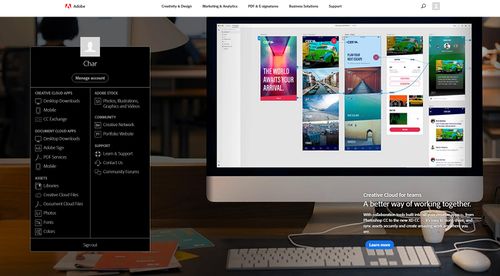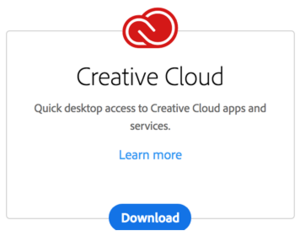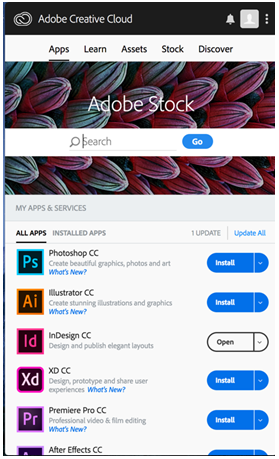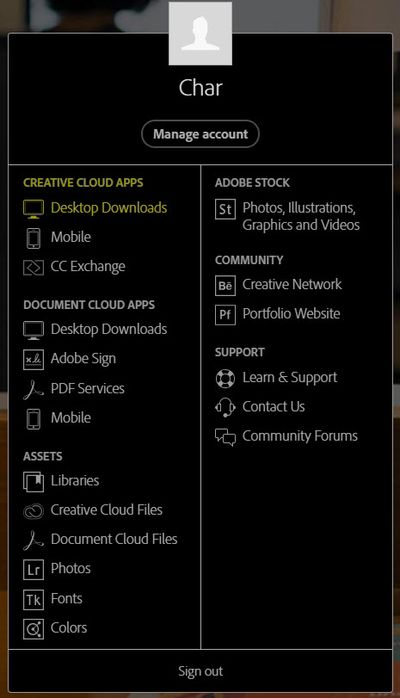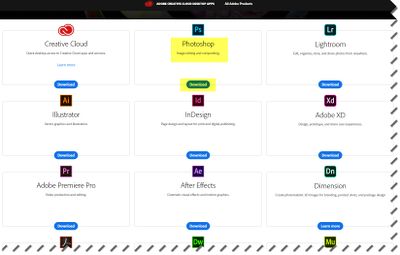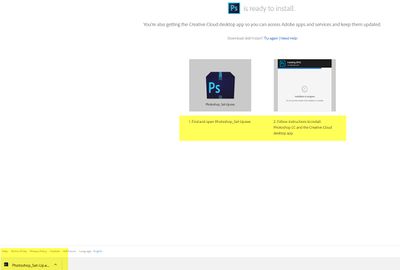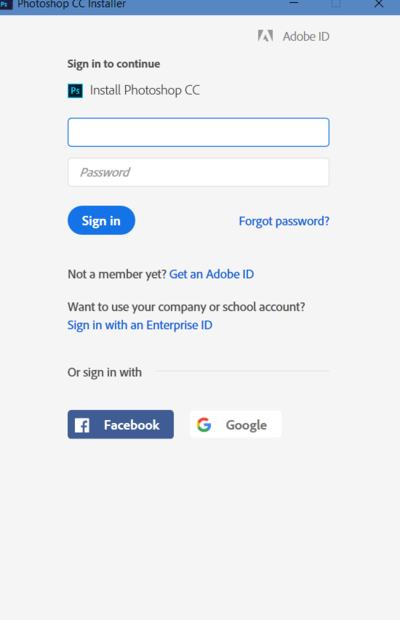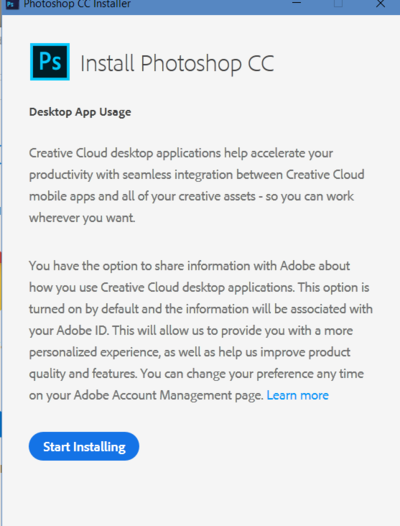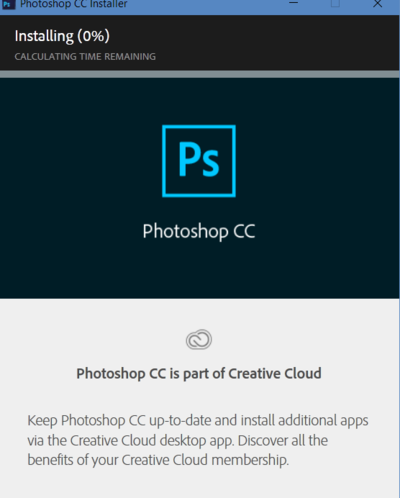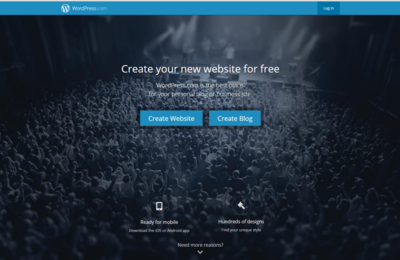DLC Fall 2020 Class Projects/Greg Neidhart
Project Details
Professor Neidhart is promoting the wide use of all Adobe products available to you as students in the eWarrior program. During classes in the first week of the semester, we will introduce you to the Adobe suite of tools. In this session and on this wiki page we will provide the necessary information to connect to or download any or all of the Adobe Creative Cloud you want to use during this course and beyond. During our time together we will also begin to learn how you might use these tools and where to learn more on LinkedIn Learning.
Hardware/Software
- Audition
- Illustrator
- InDesign
- Photoshop
- WordPress.com
Setting Up Adobe Creative Cloud
To access the Adobe tools you will need to use the Adobe Creative Cloud. The process for accessing this is unique to WSU so you will want to follow these directions.
1. To request access to the Adobe Creative Cloud Suite click Yes at this link: Software Request.
Note: Turnaround time on these requests is usually just one business day!
2. Once you've received your welcome emails from Adobe, log into Adobe.com with your StarID@winona.edu.
Note: Please check your junk mail folder for the Adobe welcome emails.
- Once you log in at adobe.com you will be redirected to a picture of the WSU gazebo. Log here with your StarID again and press Enter.
3. This will log you into your WSU Adobe account and display a page listing a number of options, Start by selecting the first choice: Desktop Downloads under the Creative Cloud Apps heading.
IMPORTANT NOTE
We encourage you to download and install the Creative Cloud Desktop app first. Once installed, this app can be accessed using the desktop shortcut on Windows or from your Applications folder on macOS. When you open the Creative Cloud Desktop app it lists all the other applications that are part of our Creative Cloud license, allowing you to download them and update them without going through the process above every single time.
Adobe Cloud looks like this:
To Download an Application
- On the left of the Adobe Creative Cloud homepage you will see a black menu box. All of your available options are listed here.
- To download apps to your desktop click on Desktop Downloads under Creative Cloud Apps
- You have access to all of these applications. To download one (Photoshop as an example) click on the "Download"button below the applications name.
- Once downloaded click on the file to begin the install.
- Use your StarID@winona.edu login.
- Click on "Start Installing"
- This screen will show you how your download is progressing.
Using LinkedIn Learning Courses
We have created a list of LinkedIn Learning courses to help you use these many tools. If you are new to LinkedIn you will need to create an account. All WSU employees and students can create a LinkedIn Learning account, but the steps vary depending on where you are located The following article walks you through the process of creating your account from any location. The article Activating my LinkedIn Learning Account also has many more resources for you to check out if you are having problems with your account or need just need help.
Resources for Audition
Audition is a powerful audio editing tool designed to provide multitrack professional-grade capabilities and effects for all your sound needs. The definitive resource for Audition is Paul Murphy's LinkedIn Learning course Audition CC 2018 Essential Training. In this course, you will learn about the new features of this version of Audion, navigating the interface, techniques for fixing or adding styles to your audio, importing different media into Audition, advanced editing and use of the multitrack features, and sharing your media to other Adobe products.
Resources for Illustrator
Again the Essential training is your best starting point for Illustrator (see @ Illustrator CC 2018 Essential Training). Once you have the basics Illustrator down you might want to see Tony Harmer's Introduction to Graphic Design or go really deep with Deke McClelland's three-part series on Illustrator: Illustrator CC 2018 One-on-One Fundamentals (Part 1), Illustrator CC 2013 One-on-One: Intermediate Illustrator CC 2018 One-on-One Mastery (Part 3)
Some do not realize that Illustrator is a great tool for your work on web design. The course by Emily Kay Illustrator for Web Design will expand your skills with this tool to take advantage of the many ways you can leverage this for your web design work.
Resources for InDesign
The InDesign CC 2018 Essential Training course is the definitive course you should check out as you start to learn all about this tool. I would also recommend David Blatner and Anne-Marie Concepción's InDesign Secrets of helpful tricks and workflow tips designed to make using InDesign more efficient and effective.
Resources for Photoshop
Photoshop CC 2015 Essential Training
Resources for WordPress
WordPress.com is a free, open-source, content management system that people with access to the Web can use to express themselves. Users can host a blog or also use WordPress as a static website. The beauty of WordPress is its flexibility and ease of use. Although labeled as a "blogging tool," WordPress can actually be used as the foundation for a variety of Web sites and services (e.g., personal homepages, electronic portfolios). This article provides general information about WordPress and its support at WSU.
Get WordPress
To get WordPress set up, just go to WordPress.com and follow the steps to set up your account.
With WordPress you get:
- Your own WordPress.com address (like you.wordpress.com, you can switch to a custom address later if you’d like)
- A selection of great free and customizable designs for your site or blog (they call them themes)
- 3 gigabytes of file storage (that’s about 2,500 pictures!)
- Access to a large community of blogs and websites
Important Info for Setting your WordPress Account
Follow the links below for help with setting up your WordPress account:
- WordPress Support
- WordPress/Creating Static Pages
- How to Upload Audio to WordPress
- Reordering Pages on WordPress Website
- Adding a YouTube Video to Your WordPress Site
Helpful Information/Available Workshops and Presentations
- You can request a 1:1 session with a DLC STAR.
- WordPress.com vs. WordPress.org, there is a difference.
- WordPress Primer and Quick Start
Training Videos
Creating a static website on Wordpress.com
There are also lots of helpful training videos about WordPress on LinkedIn Learning:
Related Pages
DLC STARS/Presenter
- Chad Kjorlien
Other Resources
DLC Support
- Phone: 507-457-2206
- Email: dlc@winona.edu
- 1:1 Support: Krueger Library #105