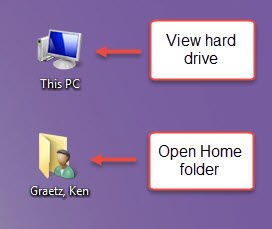Draft:Backing up files on your PC
About this article
This article includes links to instructions and information about the various options for school-related and personal file storage on your WSU Windows-based, HP EliteBook provided through the E-Warrior Digital Life and Learning Program or your WSU desktop. Use this information as part of your normal backup routine or to prepare for a laptop exchange or re-imaging. It is intended for employees.
Before you begin
Before you start copying and pasting files, please consult the following articles as needed:
- How much data do you have to back up? Check how much space you are using on your current laptop's hard drive or folders. Typically to do a full backup of your data you will need to back up your Home Folder. Check the size of this folder to know how much room you will need on your backup media to copy your files to. See the section below for options to backup your data to.
- Where are your files? Do you know where all your files are located? Make sure to check the most common storage locations.
- Do you have family photos, home movies, and other personal files stored on your laptop? Consult our policies and guidelines regarding the appropriate, personal use of WSU computing resources.
- Are you backing up private university data? Learn more about where such data can and can't be stored.
- PC laptop backup FAQ
Where to backup your files
When it comes to storing school-related and personal files, you have several choices:
Microsoft OneDrive
This is our "cloud storage" solution, a fancy way of saying that your data is stored on off-campus servers owned by Microsoft. Once you have stored your files in your OneDrive for Business, you can access them from any computer with an Internet connection, anywhere in the world. You can also access your OneDrive for Business using a tablet or smartphone. This is the only cloud storage option supported by WSU.
WSU personal network storage (employees only)
Sometimes referred to as your "R Drive," this campus storage space can be accessed from your laptop while on campus and from off-campus using VPN. Students do not have this storage option.
External storage media
WSU can only provide limited support for SD cards and external hard drives and they cannot be used to store private university data, but they are a popular storage choice. Use them at your own risk.
Next copy your bookmarks and application specific files
- Go back to the checklist for information on how to back up your bookmarks and data stored by applications.