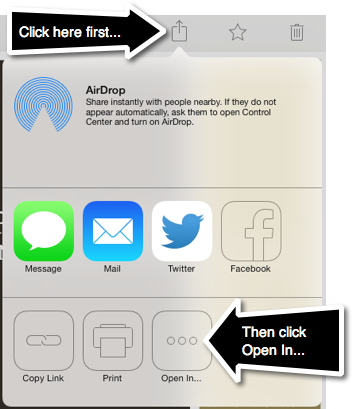Powerpoints From Your Tablet
About This Article
This article describes how PowerPoint presentations created on other devices, like laptops, can be presented from a tablet.
Intended Audience
WSU instructors and students interested in presenting PPT's from their tablets.
Presenting Powerpoints on the iPad
We are all pretty used to creating Powerpoint slideshows on our laptops and presenting them in front of a group of people. We can do it with little forethought (other than planning the presentation) and with little help from other sources.
Presenting Powerpoints on an iPad is a simple process, too, and all it takes is the right application and maybe a dongle. (More about dongles later.) Here are a few examples of applications that can be used to present your slides from your iPad. Unless otherwise noted, here is how you open a presentation in each of these apps:
- From your laptop, put your Powerpoint somewhere you can get to it from your iPad. This can mean storing your presentation in the Cloud or emailing the presentation to yourself.
- From the iPad, go to the presentation, open it, and click the icon that lets you forward the document to other applications and people. (See the arrow at the top of the image to the right.)
- Click the Open In... icon. (See the arrow at the bottom of the image on the right.)
- Select the application you want to use and the Powerpoint will open. (Note: You must have the application installed before this will work.)
Here are some popular applications that will display Powerpoints from your iPad and a quick check of their features:
| Application | Slide-By-Slide Advance | Finger-Scroll Advance | Slide Editing | Digital Ink | Wireless Projection |
|---|---|---|---|---|---|
| Adobe Reader | X | X | |||
| Epson iProjection | X | X | X | ||
| Keynote | X | X | X | ||
| Microsoft Powerpoint for iPad | X | X | X | X | |
| Notability | X | X | |||
| Office Web Apps | X | X | X | ||
| QuickOffice | X | X | X |
Adobe Reader
Adobe Reader will open PPTs and present them as a continuous document (much like it presents PDF files) and you scroll through the pages by dragging the document with your finger or a stylus. You control the advancing of the slides -- you can advance a full slide or a portion of a slide depending on how far you drag the presentation.
Epson iProjection
Epson iProjection works a lot like Powerpoint in that there is a filmstrip of slide thumbnails and you can advance slides by tapping the thumbnail, hitting the forward or back buttons, or flicking to the next slide with your finger. iProjection has the added benefit of being able to talk to Epson projectors wirelessly, providing wireless projection is supported by the projector. [More information on Epson iProjection.]
Keynote
Keynote is an Apple product that is the functional equivalent of Powerpoint. Once the presentation is open, you have full editing and display capabilities. (Note: Because you can edit the live document, it will be opened using fonts from the iPad which do not always match up exactly with the laptop fonts producing minor formatting issues on the slides.)
Microsoft Powerpoint for iPad
Microsoft Powerpoint for iPad is part of Microsoft Office. With an Office 365 subscription, you get always-up-to-date versions of Microsoft Office on your PC, Mac, tablet and phone.
Notability
Notability opens presentations and treats them as PDF files with an interface much like the Adobe Reader app. What makes Notability unique is that you have a full set of pens, markers, and other annotation tools for adding digital ink to the slides as you present. Notability gives you the ability to record the presentation for future use.
Office Web Apps
Office Web Apps are touch-friendly applications that can be run from any web browser on the iPad. Because Office 365 stores Office documents in the Cloud, Office Web Apps to not require that you post the presentation somewhere before you go to display it. Unlike the other applications, Office Web Apps require a browser. (Not as comprehensive as Microsoft Powerpoint for iPad.)
QuickOffice
QuickOffice is a Google product that is the functional equivalent of Office. Once the presentation is open, you have full editing and display capabilities. (Note: Because you can edit the live document, it will be opened using fonts from the iPad which do not always match up exactly with the laptop fonts producing minor formatting issues on the slides.)
Connecting the iPad to the projector
There are two simple ways to display presentations from the iPad to the projector:
- Wireless projection. If the projector you are using is an Epson and it supports wireless projection, using the Epson iProjection app on the iPad will allow you to project wirelessly. This frees the presenter to roam the room without regard for a connecting cable.
- Tethered projection. Being tethered refers to connecting the iPad to the projector using a cable. While this is a simple operation to complete, it limits the mobility of the instructor to the length of the cable. You will also need a dongle to connect the iPad to the cable. At right is an example of a lightning-to-VGA dongle, typical of what is used in the classroom to project from an iPad. Additional information on dongles is available on the Apple web site.
Presenting Powerpoints on the Samsung Galaxy Tab 2
Powerpoints can be displayed from the Samsung tablets but require wireless projection to work.
Here are some popular applications that will display Powerpoints from your Samsung Galaxy Tab 2 and a quick check of their features:
| Application | Slide-By-Slide Advance | Finger-Scroll Advance | Slide Editing | Digital Ink | Wireless Projection |
|---|---|---|---|---|---|
| Adobe Reader | X | X | |||
| Epson iProjection | X | X | X | ||
| Office Web Apps | X | X | X | ||
| QuickOffice | X | X | X |
Adobe Reader
Adobe Reader will open PPTs and present them as a continuous document (much like it presents PDF files) and you scroll through the pages by dragging the document with your finger or a stylus. You control the advancing of the slides -- you can advance a full slide or a portion of a slide depending on how far you drag the presentation.
Epson iProjection
Epson iProjection works a lot like Powerpoint in that there is a filmstrip of slide thumbnails and you can advance slides by tapping the thumbnail, hitting the forward or back buttons, or flicking to the next slide with your finger. iProjection has the added benefit of being able to talk to Epson projectors wirelessly, providing wireless projection is supported by the projector. [More information on Epson iProjection.]
Office Web Apps
Office Web Apps are touch-friendly applications that can be run from any web browser on the iPad. Because Office 365 stores Office documents in the Cloud, Office Web Apps to not require that you post the presentation somewhere before you go to display it. Unlike the other applications, Office Web Apps require a browser.
QuickOffice
QuickOffice is a Google product that is the functional equivalent of Office. Once the presentation is open, you have full editing and display capabilities. (Note: Because you can edit the live document, it will be opened using fonts from the iPad which do not always match up exactly with the laptop fonts producing minor formatting issues on the slides.)
Connecting the Samsung Galaxy Tab 2 to the projector
The Samsung Galaxy Tab 2 tablets do not support wired attachment to projectors.
More Information
Related Wiki Topics
- VLC for iOS
- Installing Making Friends with Your iPad
- Searching for iPad apps
- Making Friends with Your iPad - The iPad iBook
- IPad Quick Fixes
- Microsoft Office for the iPad
- Powerpoints From Your Tablet
- Traveling With Your iPad
- Draft:Lynda on mobile devices
- Draft:Create a Free Apple ID on iOS 7