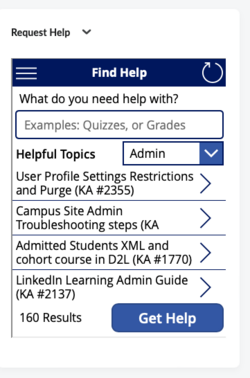Requesting Brightspace course merges, teaching assistants, and grading assistants
The D2L Request routine is used to search for help documents, request course merges, and add teaching assistants, grading assistants and tutors.
What the D2L Request routine does
The Request Help widget enables the following functions:
- Merging Brightspace courses
A separate Brightspace course shell is created for every section of every course each academic term. Two or more Brightspace course shells can be merged to create a new shell with a combined classlist. For more information on requesting course merges, refer to Merge Brightspace courses. - Adding Teaching Assistants (TA's), Grading Assistants (GA's), and Tutors to a course
The Teacher of Record in a course can use the D2L Request routine to schedule the addition of Teaching Assistants (TA's), Grading Assistants (GA's), and tutors to their courses. For more information, refer to Enroll assistants in Brightspace courses. - Accessing Help documents
Search through the help documents created and posted by the System Office. Type in a couple good keywords and links to articles are presented in the Request Help widget.
My Request Help widget looks funny
You may need to do a slight manual intervention before the Request Help widget displays properly.
What is the proper display? When the Request Help widget displays on your homepage, it should look like the image on the right. If it does not, you will need to take one the following steps:
- There is a message that says I need to log into Sharepoint. Click the link and log in using your Microsoft credentials.
- There is a message that says I need to something. Click the link(s) that request fixing and then click the blue button at the bottom of the widget.
- I get a message saying I need to enable cookies. If you see this message, go to your browser preferences and enable cookies, at least for the site winona.learn.minnstate.edu.
Each of these should be one-time operations.
If any of these occur, you may have noticed that your homepage loads to the bottom of the page instead of the top. Once you fix this issues here, you will no linger need to scroll to the top. Instead, the page will load properly.
More Information
Related Wiki Topics
- Setting Brightspace course start and end dates
- Requesting Brightspace course merges, teaching assistants, and grading assistants
- Requesting a Brightspace sandbox class
- Merge Brightspace courses
- Manage dates in Brightspace
- Course Administration in Brightspace - Importing Content
For a complete listing of topics, select from the category list below.