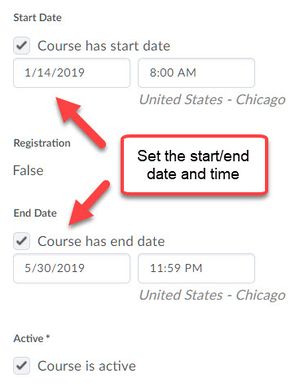Setting Brightspace course start and end dates
WSU instructors can set Brightspace course start and end dates as needed. When empty course shells are created automatically every semester, default dates are added. The default start date is the first day of classes and the default end date is the last day of the semester (Thursday of finals week). Instructors can change those dates at any time, opening access to their Brightspace courses earlier than the first day of classes and/or extending the end date indefinitely.
Overview
Empty Brightspace course shells are created regularly as courses are added by the registrar's office. There are a few things to know about these newly-created courses:
- Courses are created in the active state but closed to the students. This means that as soon as a student registers for a class, it will show up on the student's Brightspace homepage but the student will not be allowed access to the course until the Start Date elapses.
- Instructors have full control over the Start Date and End Date of the class. The default dates are set the start and end of the tern in which the course is offered. These dates can be changed by Instructors. The Start Date and the End Date are defined and modified in the Course Offering Information within the course. (More on modifying dates below.)
- If a course is changed to the Inactive state, it will no longer appear on the student's homepages. The instructors will still see the course on their homepages.
- Activation and deactivation of a course is outside of the Instructor's permissions within Brightspace. For assistance or more information, contact TLT.
When should Brightspace courses be opened to the students?
When a new course is created in Brightspace, it is automatically active and is visible on both the instructor's and the students' homepages. While the instructor has total access to the course immediately, students cannot enter the courses until the start date arrives.
Start dates are set to the first day of the semester by default, but instructors have the ability to modify that date to be whatever they deem as appropriate. Generally, instructors wait to open courses until after they have prepared them for student use by adding content and activities.
Instructions
There are two options for accessing Brightspace course start and end dates. First, log into Brightspace with your StarID username and password. Then,...
Option 1: From My Courses
- Locate your course in the My Courses list on the Brightspace homepage. If you don't see it listed, select the View All Courses link at the bottom of the list. Hover your mouse over the course image and select the ellipsis icon. Select Pin. Close the All Courses window to return to the Brightspace homepage.
- Hover your mouse over the course image on the My Courses list and select the ellipsis icon. Select Course Offering Information (Fig 1).
- Scroll down until to the Start Date and End Date headings. (Fig 2). Adjust the dates and times accordingly.
- Select the Save button
Option 2: From Course Admin
- Open your course by selecting the corresponding course image on your My Courses list.
- Select the Course Admin link from the navigation bar at the top of the page
- Select the Course Offering Information link under the Site Setup heading
- Scroll down until to the Start Date and End Date headings. (Fig 2). Adjust the dates and times accordingly.
- Select the Save button
More Information
Related Wiki Topics
|