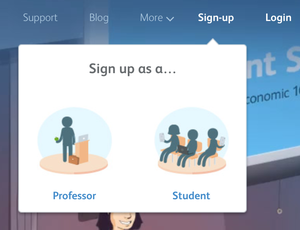Draft:Creating a Top Hat account
About this article
This article provides instructions for creating an instructor and student Top Hat account. It is intended for all members of the campus community.
Our campus Top Hat license
At WSU, Top Hat is considered a core application, or one that should be available to all students and faculty. ITS pays for a Top Hat license that extends to every student. If for some reason you are creating your account and you are asked for payment information, you have ended up in the wrong place and should contact TLT for assistance.
Creating a Top Hat account
Faculty
- Using your favorite browser to go to https://app.tophat.com/register/teacher/
- Enter the requested information, making sure to enter your WSU email address.
- Create a Top Hat course
Students
Setting Up Top Hat - a video showing WSU students how to setup their Top Hat account.
Responding to an invitation from an instructor
The easiest method for students to create accounts is to wait for an email invitation from an instructor. This will include a link to the instructor's course and will pre-fill several of the registration form fields for you. If you don't have a Top Hat account, you will be prompted to create one.
Creating an account manually
While it is easier to create a Top Hat account from the email invitation described above, students can create Top Hat accounts without receiving a course invitation from their professor. Here are the steps involved in manually creating a student account:
- Navigate to the Top Hat homepage
- Click on Sign-up at the top left on the window.
- Select Student.
- Select Winona State University and click Next.
- Enter your information into the appropriate fields: name, email, desired username and password. Click the checkbox that says you agree to the terms and click Next.
- Next, you will be prompted for your student ID. Click the button at the bottom of the screen that says you want to skip this step.
- Enter your cell phone number if you have one. This will allow you to answer questions from your phone as well as your tablet or laptop. Your phone will be sent a verification code you need to re-enter to ensure the number is correct.
- Finally, you are presented with a list courses available from WSU. Find the course in which you want to enroll, select it, and click the enroll button. If you do not see the course you are looking for or you want to enroll later, there is a button at the bottom of the window that allows you to skip the enrollment step.
Creating your first Top Hat course
Once your Top Hat faculty account is complete, you will be prompted to create your first Top Hat course.
For more information on creating Top Hat courses, see Creating a Top Hat course.
Videos from Top Hat Support
Creating Your Account and Courses
Related articles
- Faculty Exchange/Jim Kirk on Top Hat
- WSU Technology Knowledge Base:Jim Kirk
- Using Top Hat
- Creating a Top Hat course
- How Top Hat is being used at WSU
- Adding students to your Top Hat course manually
- Sending Top Hat course invitations to students
- Draft:Synchronizing a Top Hat course with a D2L course
- Top Hat
- Draft:Creating a Top Hat account