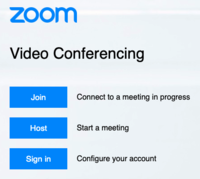Invite people to a Zoom meeting
About this article
This article provides an overview of the features and functions of the Zoom web conferencing system. It is intended for all WSU students and employees interested in conducting or attending online meetings using Zoom.
Logging into Zoom
Minnesota State controls the Zoom instance used by all colleges and universities in the system. It is this instance that we at Winona State University use for hosting virtual meetings.
You can access the official instance of Zoom at https://minnstate.zoom.us. Use your Star ID and password to log into Zoom.
Once you are logged in, you will be asked to join a meeting, host a meeting, or proceed directly to your user profile. See the image at right.
Finding your room
As part of your default Zoom account, you are given a private room. You have the ability to create additional rooms for special purposes or you can use you default room for all of your Zoom work.
To find the address of your default room, ...
- Go to https://minnstate.zoom.us and click the Sign In button. If you are asked to enter credentials, use your Star ID and password.
- In the left column, click on Profile.
- Under your picture, you will see a heading called Personal Meeting ID. (See the picture at below.)
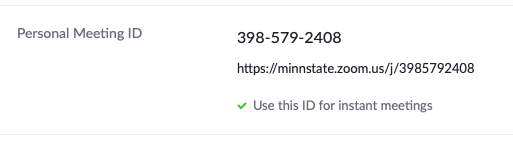
- Copy the link. Your students will need this link to get into the room.
Inviting your participants
As shown above, your Profile displays a meeting ID and a URL. You can share either with the people you wish to join you in the meeting room.
To invite participants into your meeting room,
- Copy either the meeting ID or the URL from your Zoom Profile.
- Create an invitation to the participants (usually an email or a calendar invitation) that contains the meeting ID or URL, the subject of the meeting, the time you wish to meet, and any other pertinent information.
- Send the invitation.
Your students will be able to join the meeting by following the steps in Joining a Zoom meeting.
Participants can also be directly invited from your active zoom meeting
More information
Zoom training
- Zoom Help Center
- Zoom training from Linkedin Learning
- From the Zoom Help Center:
- How do I invite others to join a meeting?
- My Account (account configuration, password reset, meeting-link creation, meeting, scheduling, ...)
Related Wiki Topics
- Send incoming Zoom Phone calls to voicemail
- Launch Zoom on startup
- Zoom Phone settings
- Zoom Phone preparation checklist
- Zoom Phone FAQ
- Zoom Phone
- Blended meetings
- Protect your participants' identities in Zoom meetings
- Protect your identity in Zoom meetings
- Update your Zoom client
For a complete listing of topics, select from the category list below.