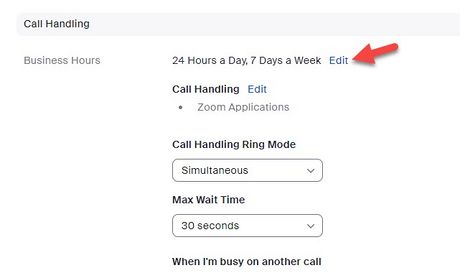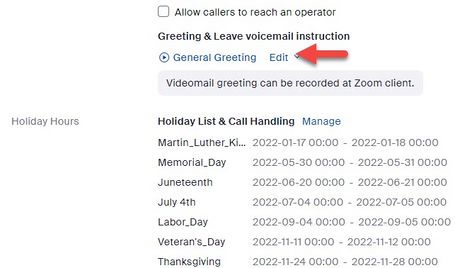Zoom Phone preparation checklist
Jump to navigation
Jump to search
Use this Zoom Phone Preparation Checklist to prepare for your migration to the Zoom Phone service. Completing these tasks in advance will significantly reduce the likelihood of technical issues and delays on the day of your migration.
Checklist items
- Share your phone needs and requirements. Think about how you use your phone for work currently. Do you have any special needs or requirements that ITS should know about before we migrate you to Zoom Phone? If so, please contact TLT (tlt@winona.edu) in advance and we will work with you to ensure they are addressed.
- Install Zoom on all the devices you wish to use to make and receive calls using Zoom Phone. This includes your WSU laptop, desktop, and cell phone. You can also install Zoom on personally-owned devices. Find instructions for installing Zoom here.
- Update Zoom to the latest version if it is already installed. Find instructions for updating your Zoom application here.
- Set Zoom to launch on startup. You will not be notified of incoming calls if Zoom is not running on your device. If you will be using your laptop or desktop to take Zoom Phone calls, configure Zoom to launch in the background when you start your computer. Review instructions here.
- Request or order earbuds or a headset. If you already have earbuds or a headset that you use with your laptop (e.g., for Zoom meetings, for listening to music), it will work for Zoom Phone calls as well. ITS will provide you with a headset or USB handset if you need one. Contact Technical Support Center (TechSupport@winona.edu, 507-457-5240, Somsen Hall 207) if interested. If you choose to purchase one yourself, here is a list of Zoom-recommended headsets.
- Avoid scheduling telephone calls during the migration window if possible. Your phone will only be nonfunctional for seconds during the 30-minute migration window, but we can’t pinpoint the exact time. Avoid scheduling important phone calls during the migration window if possible. If you can’t, please let us know in advance.
- Schedule a pop-in. We would be happy to drop in during your migration window if you wish to ensure everything is functioning correctly and you have everything you need. Contact TLT (tlt@winona.edu) to schedule a visit.
- Configure your Zoom Phone settings. You will receive access to your Zoom Phone settings in your Minnesota State Zoom web portal before your migration date. ITS will let you know when you have access to these settings. Find instructions for accessing your Zoom web portal here. Once activated, you will see a new Phone choice in the left-side navigation (Fig 1). Select it to open the Zoom Phone Settings tab. ITS recommends setting the following before your migration: business hours or when you are available to receive calls (Fig 2) and your voicemail greeting (Fig 3). Find more detailed instructions for changing these settings here.
More wiki articles
- Zoom Phone
- Zoom Phone FAQ
- How to set Zoom Phone business hours and voicemail greeting
- How to launch Zoom on computer startup
External links
- Zoom's Zoom Phone website
- Zoom Phone from the Desktop Application (YouTube video)
- Recommended headsets for Zoom Phone
Except where otherwise noted, text is available under the Creative Commons Attribution-NonCommercial-ShareAlike 4.0 International License.