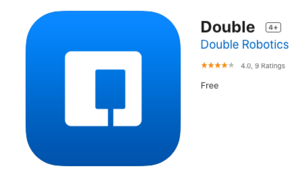Driving a Double 2 robot
The Double 2
The best way to describe the Double 2 robot is an iPad on top of a Segway. You drive it from any laptop or iOS device. You see and hear the room in which it is running about and the people in the room see you on the monitor and hear you from the speaker.
If you want to learn more about the Double 2, check out the Double Robotics website.
Connecting to the robot
You can drive the robot from any laptop, iPhone, or iPad. (The examples below show the laptop interface.) Here are the steps:
- Sign in to Double Robotics. On a laptop, go to https://www.doublerobotics.com in your browser. (Chrome is recommended but other browser like Safari and Firefox seem to work, too.) On an iPhone or iPad, open the Double app.
- Log in with the WSU username and password. The LOGIN button is located at the top right corner of the page. You do not need to create an account to use the WSU robots. Contact TLT (tlt@winona.edu) for the username and password for our robots.
- Connecting to the robot. At this point, grant access to the microphone and cameras if you are asked. Then click the Connect button to connect to the robots.
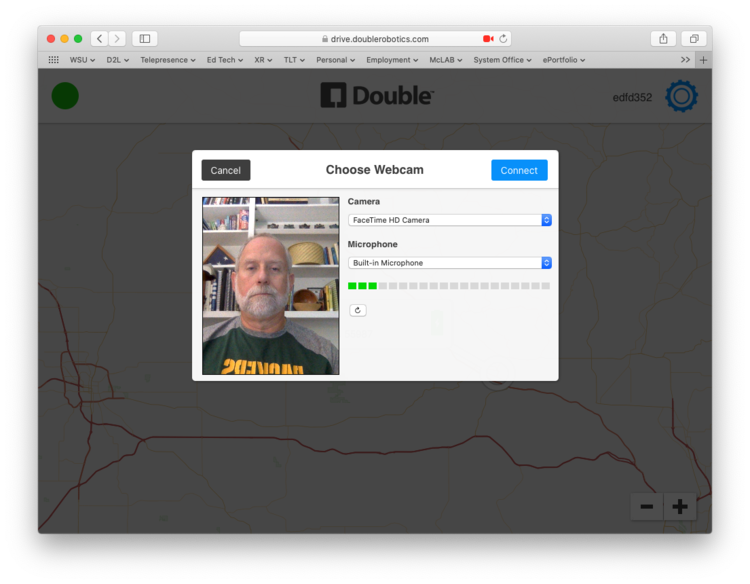
- Select the robot you are assigned to use. There may be several robots available on the screen. You will be given a robot name to use when you receive the username and password. It is important that you use that specific robot as it will be the only one located in your classroom. Click on the appropriate name to select the robot.
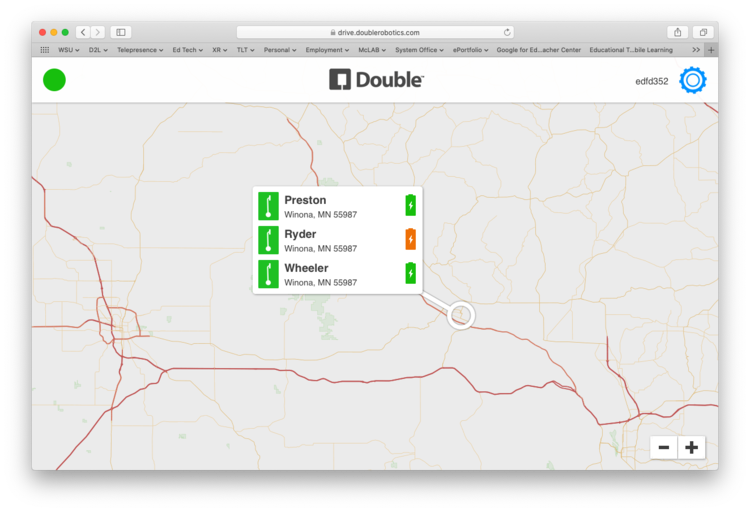
- You should now see the classroom
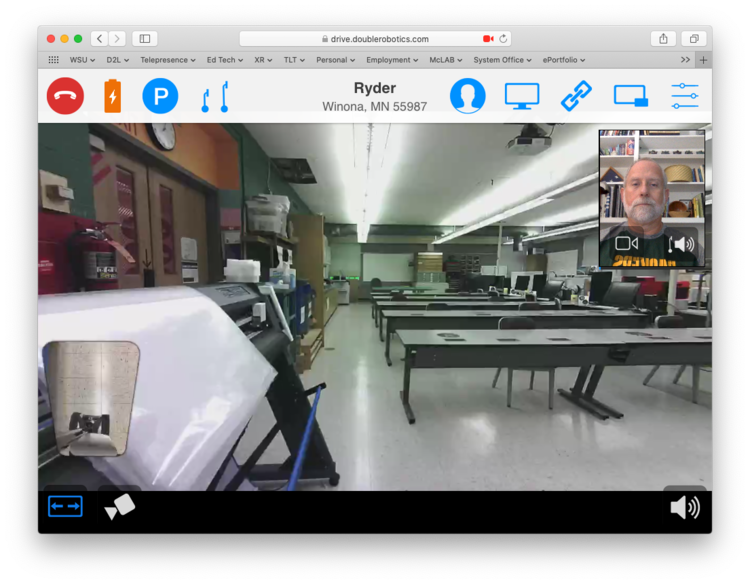
Driving basics
Driving from your laptop
Double Robotics has supplied a set of driving instructions. (See below.) The instructions show all driving being done from the keyboard, but you can use your mouse and click on the webpage to do a lot of the driving, too. The only functions you have to do from the keyboard are driving forward/reverse and turning, all done with the arrow keys.
Driving from a laptop: Laptop driving instructions from Double Robotics
Driving from your iPhone or iPad
You will need to install the Double Robotics application. Go to the App Store and look for this application. It looks like the icon on the right.
Driving from an iPhone or an iPad: iOS driving instructions from Double Robotics
Other things to remember
- Return the robot to the charger. The little video picture-in-picture that shows the floor will help you find it. If it is not recharged, it may not work the next time you need it.
- Engage the parking brake. That means clicking on the P in the circle at the top left go the screen. Red means the brake is on, blue means you are freewheeling.
More Information
For a complete listing of topics, select from the category list below.