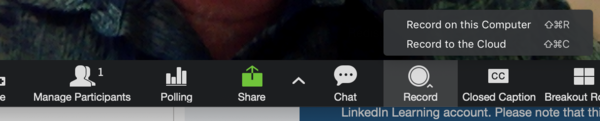Record Zoom meetings
Jump to navigation
Jump to search
About this article
This article provides an overview of the features and functions of the Zoom web conferencing system. It is intended for all WSU students and employees interested in conducting or attending online meetings using Zoom.
Recording your video
Zoom supports recording meetings to either your local computer and to the cloud. Meetings that are recorded to your local computer are stored as an MP4 and are available for your use and/or editing. When you record to the cloud, the video is automatically stored in your MediaSpace account.
RecordingRecording your Zoom meetings is easy. To begin a recording...
Sharing your recording
More informationMore info from the Zoom support site
Zoom training
Related Wiki Topics
|