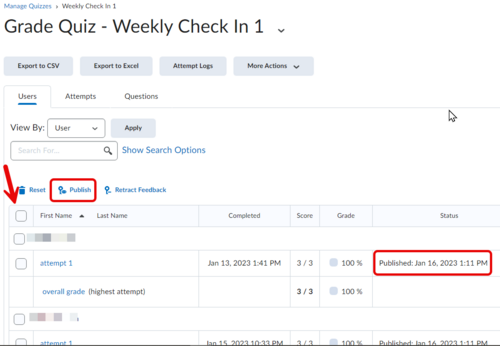Updating Quiz Attempts to Gradebook
Overview
Sometimes Brightspace quiz attempts are not updated over to the grade book automatically. In these cases the attempt has been saved in D2L, but the score was not set to be graded automatically or exported to the Grade tool and will now need to be manually updated. To update and send this to the D2L Grade tool by following the steps below.
Steps for Updating Quiz Attempts to Grade Tool
1. Go the to D2L Assessments tab.
2. Select the Quizzes link.
3. Click on the black arrow to the right of the Quiz you need.
4. Next select all your students by checking the small box to the left of the trash can at the top of your class list.
5. Then click on Published icon at the top of the page.
Related Wiki Topics
- Brightspace Quizzes basics checklist
- Set quiz accommodations in the Classlist
- Secure online assessment
- Proctor LockDown Browser quiz in Zoom
- Access external websites in LockDown Browser
- Manage Brightspace tests and quizzes
- Updating Quiz Attempts to Gradebook
- Respondus Monitor For Students
- Respondus Monitor
- Quizzes in Brightspace - Student View
Except where otherwise noted, text is available under the Creative Commons Attribution-NonCommercial-ShareAlike 4.0 International License.