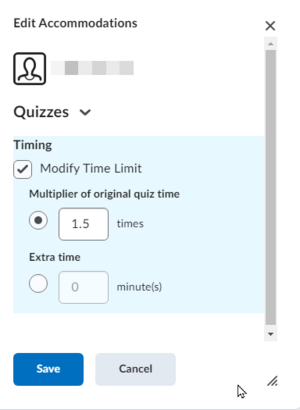Set quiz accommodations in the Classlist
Accommodations are a shortcut way to grant selected students extra time for all quizzes in a given course. Rather than having to grant extra time to every quiz in the course individually, use Accommodations to add a specific number of minutes to all quizzes or set a time multiplier for every quiz in the course for the students that need it.
How accommodations work
There is a new option on the context menu for the students in the Classlist.
- Go to Communication >> Classlist.
- Click the little arrow after a student's name and select Edit Accommodations.
- You will be presented with a dialog box for defining accommodations for that student. (See Figure 1.)
Using the time-limit multiplier
The time-limit multiplier is a relative coefficient that increases the time on all quizzes for this student.
- Check the Modify Time Limit checkbox (Fig 1).
- Click the radio button under Multiplier of original quiz time. (Fig 1.)
- Set the multiplier for this student.
- Click Save.
In the example in Figure 1, we have set the multiplier to 1.5, giving this student 50% more time on each quiz. For example, if the time limit first quiz in the course is set at 20 minutes, this student will receive 20 minutes times the 1.5 multiplier, or 30 minutes. If the second quiz has a time limit of one hour, this student will automatically get an hour and a half.
You cannot select both the Multiplier of original quiz time and the Extra time options.
Displaying your students' accommodations
As the teacher in the course,
- you will be able to see all student accommodations while viewing the class list,
- you will be able to filter the class list to display only students with accommodations, and
- you will see an accommodations icon next each student with accommodations in the Class Progress tool.
How do accommodations act when special access is granted in the quiz?
If you grant special access on the quiz Restrictions tab, it takes precedence over the accommodations set in the Classlist tool.
Can students see their accommodations? How about their classmates?
- When a student views the Classlist, she will be able to see her accommodations.
- Students can only see their own accommodations and none of their classmates' accommodations.
External links
- Quizzing Accommodations feature in the Classlist (KA #2287) (Brightspace support)
Related Wiki Topics
- Brightspace Quizzes basics checklist
- Set quiz accommodations in the Classlist
- Secure online assessment
- Proctor LockDown Browser quiz in Zoom
- Access external websites in LockDown Browser
- Manage Brightspace tests and quizzes
- Updating Quiz Attempts to Gradebook
- Respondus Monitor For Students
- Respondus Monitor
- Quizzes in Brightspace - Student View
Except where otherwise noted, text is available under the Creative Commons Attribution-NonCommercial-ShareAlike 4.0 International License.