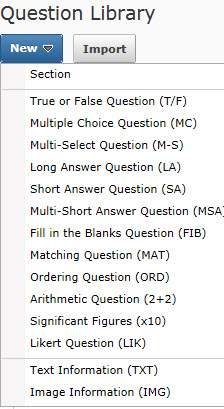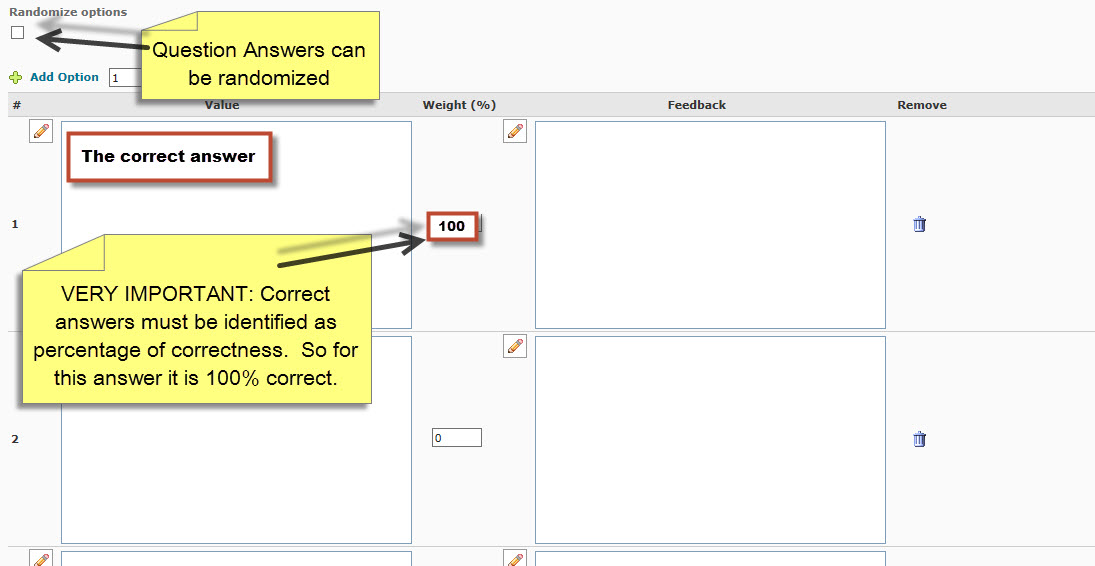Creating Quiz Questions
Intended Audience
WSU instructors using Brightspace or those interested in using this instructional management system in the future.
Overview
This article describes how instructors can create questions in D2L Quiz Libraries and Quizzes for to assess students within courses. Instructors can export saved quiz questions into new D2L courses, pull sections of questions from their Quiz Library to create cumulative or comprehensive examinations, and create randomly selected questions within the Question Library. If you are considering the use of quizzes in courses it is strongly recommended that you read the following steps to create questions for your quizzes and talk with someone over in TLT Services before conducting a quiz within class. This really is one of the more complex tools found within D2L and with student grades on the line it is always good to seek out a second set of eyeballs before you launch a quiz.
Types of D2L Questions
While most of these are self explanatory the list below addresses the question types that most are confusing to most new users.
- Multi-Select (M-S) This questions allows a student to choose multiple possible answers. This would be the key difference from Multiple Choice (MC) question where you would only be allowed one answer choice. We generally discourage faculty from using the Multi-section question type .
- Long Answer(LA) would be what many faculty would call an essay question and would need to be graded manually.
- Arithmetic Question (2+2) allows you to create basic arithmetic questions that you can have randomly chosen variables within a preset range of numbers for the question providing unique questions for each student. See more detail for this question type here.
- Significant Figures (X10) question allows a student to use scientific notation format to answer questions. See more here.
- Text Information (TXT) questions allow you to provide supplemental information that relates to a series of questions within your quiz. For example you could provide a summary statement in your TXT question and then in the follow series of questions you could shorten or avoid repeating yourself in this series questions that would follow.
- Image Information (IMG) questions allow you to similarly to a Text Information item provide an image for a series of questions that would follow. We have seen this type of question used effectively in questions related to food labels where the student is asked a series of question that relate to the same label to show deeper understanding.
Steps For Creating D2L Quiz Questions
1. Login to D2L and select the course you want create questions.
2. Within the Assessments menu select the Quizzes link.
3. Select Quiz Library tab. While questions can be created within the Quiz itself we recommend building your questions in the Quiz Library.
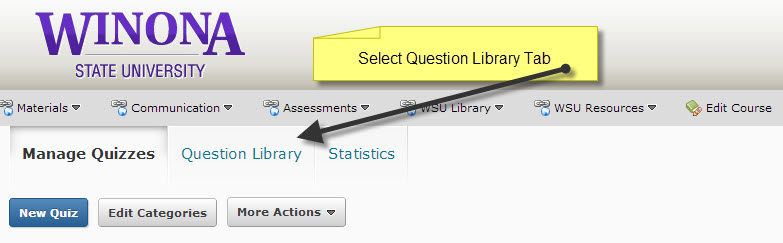
4. Once in the Quiz Library it is recommended that you create a section (i.e. a folder where similar questions can be organized) for easy future retrieval (see more about Creating a Quiz Library Sections here).
5. Once in the desired quiz section you can click on the New button and you will have the choice of creating additional Sub-sections or any of the D2L quiz question types. In this example we will choose Multiple Choice (MC) as this is the most common type of question we see faculty using within D2L.
6. After you have select Multiple Choice you can enter your question into the Question Text box.
7. Next select the Randomize option if you want answers to be assigned randomly to each student.
8. As you can see from the above clip it is very important to identify a Weight % (i.e. not points) for correct answer to your question. A very common mistake is to put 1 in the Weight box and that will mark that answer as 1% correct.
Related Wiki Topics
- Brightspace Quizzes basics checklist
- Set quiz accommodations in the Classlist
- Secure online assessment
- Proctor LockDown Browser quiz in Zoom
- Access external websites in LockDown Browser
- Manage Brightspace tests and quizzes
- Updating Quiz Attempts to Gradebook
- Respondus Monitor For Students
- Respondus Monitor
- Quizzes in Brightspace - Student View
Except where otherwise noted, text is available under the Creative Commons Attribution-NonCommercial-ShareAlike 4.0 International License.