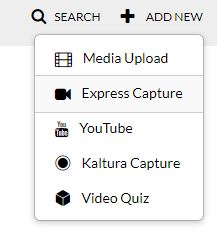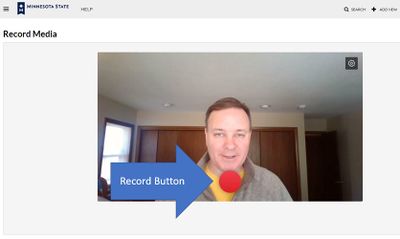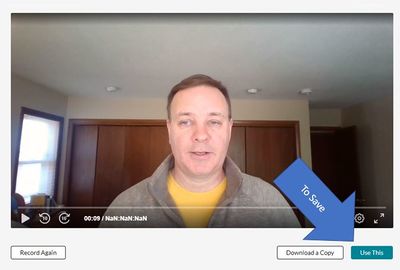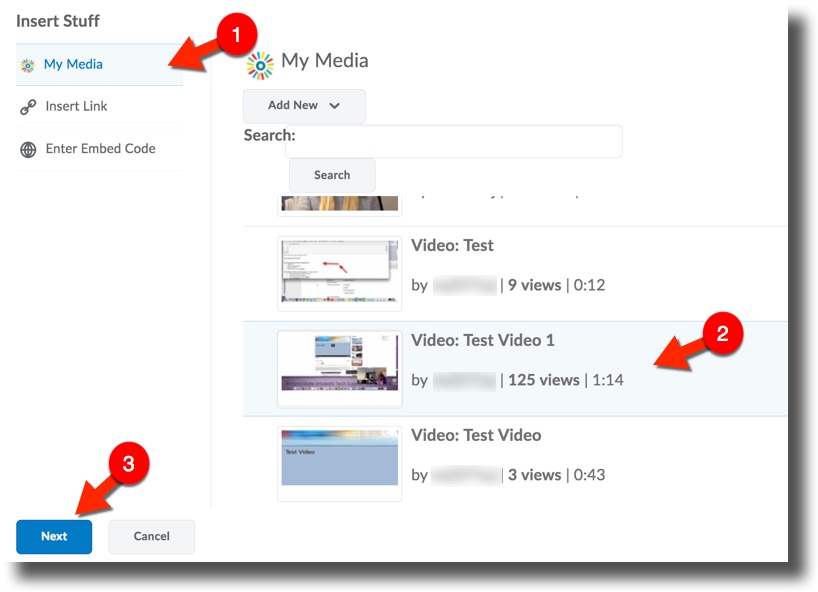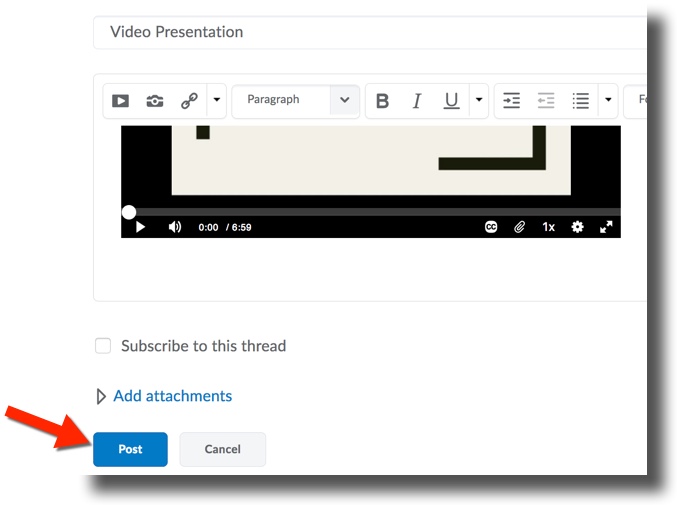DLC Fall 2023 Class Projects/Lauren Tarbell
Project Details
This project is designed to help students within Professor Tarbell's courses record with your webcam via the MediaSpace Express Capture. In this resource, you will learn all about the process of recording with Express Capture and embed your videos to a D2L Brightspace Assignment Submission Folder.
Recording in MediaSpace Express Capture
Follow the steps below to start, stop, upload, and save webcam recordings:
1. Use your favorite web browser to login to your MediaSpace account at mediaspace.minnstate.edu using your Star ID username and password. This will take you to your My Media page.
2. Select Express Capture from the Add New menu.
3. Click the red 'Record button to begin recording. The browser might prompt you to "allow" it to use your camera and microphone. Select Allow in both cases.
4. Once you are done recording select the Stop button.
5. Next, you have the following options:
- Watch your recording by clicking the play button
- Rerecord
- Download a copy
- Use this recording
You will need to click on the Use this to save the recording to MediaSpace in order to submit it to the D2L Discussion Board.
Posting Your Video in Brightspace Discussions
For this assignment, you will be posting your videos to the D2L BrightSpace Discussions. The following steps show you how to perform this task.
1. Login to D2L and go to your course. Select the Communication tab from the navigation bar and select Discussions from the drop-down. Select the discussion board you would like to post to.
2. If you are creating a new thread in the topic, click the Start a New Thread button.
3. Title your post in the subject line and select the Insert Stuff icon (see below).
4. Select My Media from the left panel and you will be presented with a list of all your recordings in MediaSpace. Select the recording you wish to post, then select Next at the bottom of the page.
5. The next window will show a preview of the recording. Click the Embed button then hit "Next". 6. Add any additional comments to your post and select Post at the bottom of the page to post your video to the discussion board.
Additional Resources
- Update to a new version of Kaltura Capture
- Changing Kaltura Capture video layout
- Accessing MediaSpace files as a collaborator
- Review student multimedia assignments using assignment folders
- Review student multimedia assignments using a discussion topic
- Embed a MediaSpace file into a Brightspace assignment folder
- Embed a MediaSpace file into a Brightspace discussion topic post
- Paste a shared MediaSpace file link to a Brightspace assignment folder
- Paste a shared MediasSpace file link to a Brightspace discussion topic post
- Publish a MediaSpace file for shared access
DLC STARS/Presenter
Chad Kjorlien
- Phone: 507-457-5167
- Email: ckjorlien@winona.edu
- Office: Krueger Library #104
Other Resources
DLC Support
- Phone: 507-457-2206
- Email: dlc@winona.edu
- 1:1 Support: Krueger Library #105