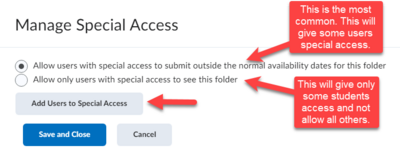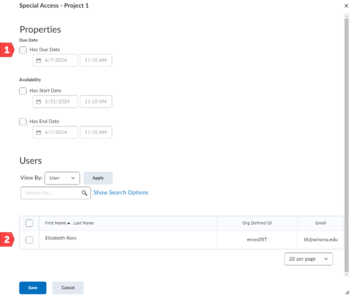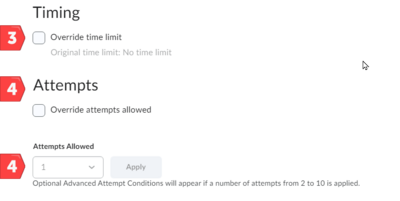Draft:Granting special access to students in Brightspace
Jump to navigation
Jump to search
Intended Audience
This article is intended for instructors interested in granting special access to students in Assignments and Quizzes.
Overview
The Special Access options allows you to provide special access to specific students to take exams under different conditions than the rest of the class.
Adding Special Access
- From either Quizzes or Assignments, select Manage Special Access in the Availability Dates & Conditions menu.
- There are 2 options (Figure 1):
- The first is the most common. This is used when a few students have special access (extended time or a different date) and the rest of the class has the set timing and submissions.
- The second is used when the assignment or quiz is open only to a few students (such as a make up exam). All other students will not have access to the assignment of quiz.
- Select the Add Users to Special Access button.
- Within this page you will set the unique date/time settings and conditions for the individual(s) you want to provide special access to and choose them from the class list here and then click on the Add Special Access button.
- In Assignments, you can change the dates. (Figure 2)
- In Quizzes, you can change the dates, time limit, and number of attempts. (Figure 3)
- Select the Save and close button.
Related Wiki Topics
- Brightspace Quizzes basics checklist
- Set quiz accommodations in the Classlist
- Secure online assessment
- Proctor LockDown Browser quiz in Zoom
- Access external websites in LockDown Browser
- Manage Brightspace tests and quizzes
- Updating Quiz Attempts to Gradebook
- Respondus Monitor For Students
- Respondus Monitor
- Quizzes in Brightspace - Student View
Except where otherwise noted, text is available under the Creative Commons Attribution-NonCommercial-ShareAlike 4.0 International License.