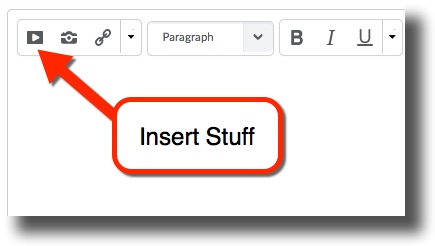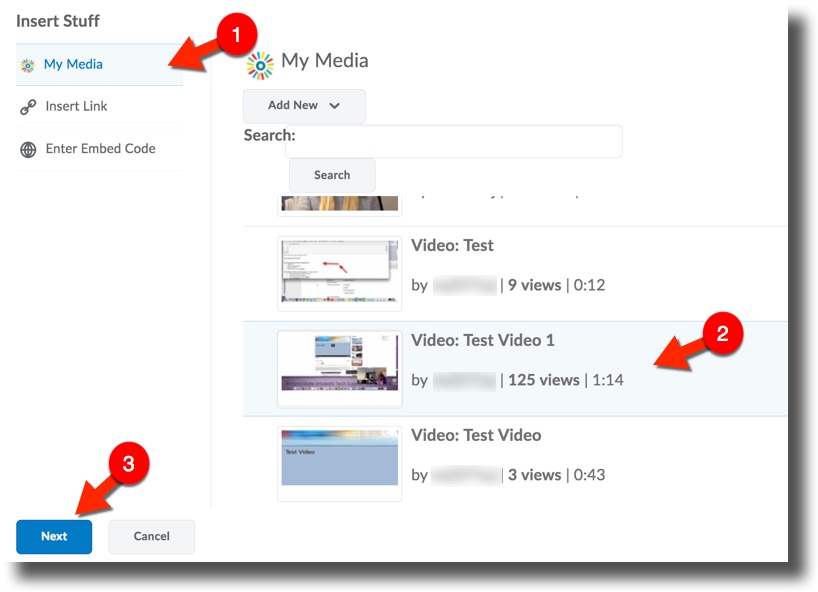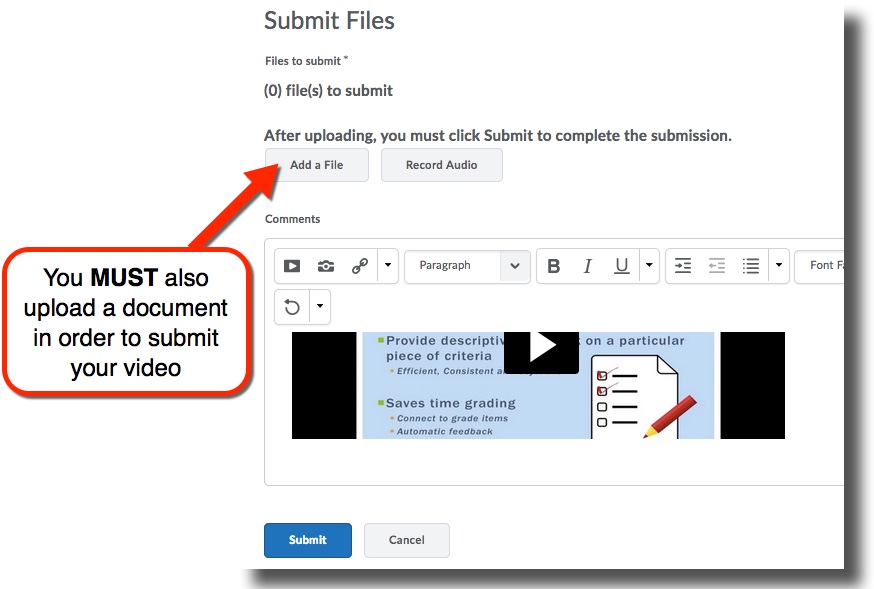Draft:Posting from MediaSpace to Brightspace Assignments
Submitting Your Video in Brightspace Assignments
1.) Login to D2L and go to your course. Select the Assessment tab from the navigation bar and select Assignments from the drop-down. Select the name of the assignment you are submitting.
2.) Scroll down the page until you see the Comments section at the bottom of the window and select the Insert Stuff icon.
3.) Select My Media from the left panel and you will be presented a list of all your recordings in MediaSpace. Select the recording you wish to submit, then select Next at the bottom of the page.
4.) The next window will show a preview of the recording. Click the Insert button.
5.) You will be returned to the Assignments window. In order to complete your submission you must also submit a document to the assignment folder. This could be a blank document or another document requested by your instructor. Select Add File and upload your document. Then select Submit at the bottom of the page to complete your submission.