Share and record whiteboard work
Jump to navigation
Jump to search
About this article
This article provides an overview of the features and functions of the Zoom web conferencing system. It is intended for all WSU students and employees interested in conducting or attending online meetings using Zoom.
Sharing the Whiteboard
- Click the Share Screen button located in your meeting tool bar.

- Click Whiteboard.
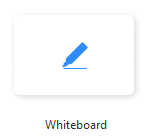
- Click Share.
- The annotation tools will appear automatically, but you can press the Whiteboard option in the meeting controls to show and hide them.
- Use the page controls in the bottom-right corner of the whiteboard to create new pages and switch between pages.
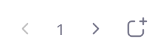
Note: Only the participant or host that started sharing the whiteboard has access to create and switch pages. - When you are done, click Stop Share.

Recording the whiteboard
Recording the whiteboard is exactly like recording any presentation in Zoom. For full instructions, check out Record Zoom meetings.
More information
Zoom training
- Zoom Help Center
- Zoom training from Linkedin Learning
- From the Zoom Help Center:
- How do I invite others to join a meeting?
- My Account (account configuration, password reset, meeting-link creation, meeting, scheduling, ...)
Related Wiki Topics
- Protect your participants' identities in Zoom meetings
- Protect your identity in Zoom meetings
- Update your Zoom client
- Zoom Webinars
- Create recurring Zoom sessions
- Test Zoom
- Sign in to Zoom using guest credentials
- Sign in to Zoom using your StarID
- Install Zoom
- Using a document camera in a Zoom meeting
For a complete listing of topics, select from the category list below.