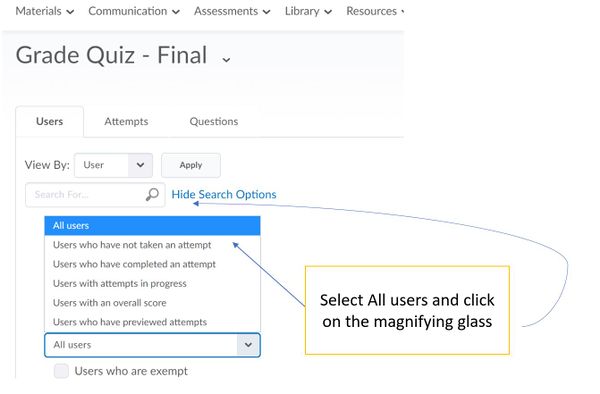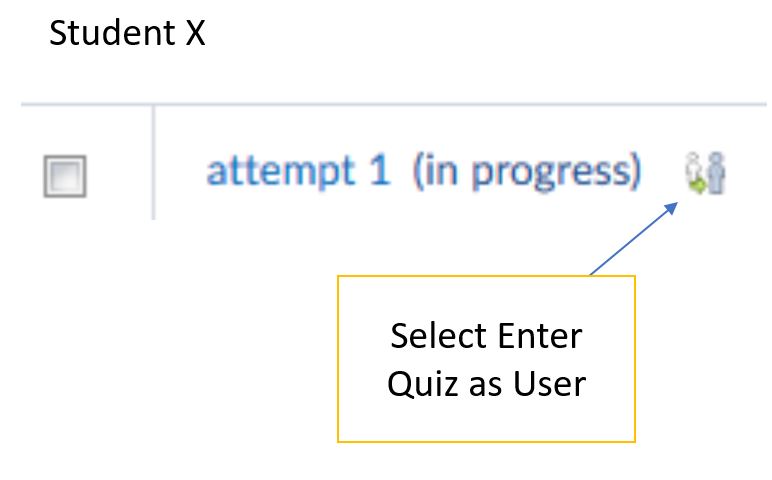Grading a Student Quiz Attempt in Progress
Overview
Sometimes Brightspace quiz submissions or attempts are not processed correctly. In these cases the attempt has been saved in D2L as "attempt in progress" and will not be viewable by default. The reasoning behind this workflow is to provide you only completed quizzes (i.e. Users Tab: Users who have completed an attempt or Attempts Tab: Attempts in progress) so you do not need to sift through all attempt types (i.e. Users who have not taken attempt, Users with attempts in-progress, and multiple attempts). To view and grade these attempts you can follow the steps.
Steps
1. Go the to D2L Assessments tab.
2. Select the Quizzes link.
3. Select the quiz you wish to find a student attempt for and access the Grade option under the arrow to the right of the quiz name. 
4.Select the Show Search Options and from the pulldown menu choose "Restrict to" to "All users" and select Search(i.e. magnifying glass).
5.Student attempt will be noted with and (in progress) and will the Enter Quiz as User icon to the right of the attempt. Select the Enter Quiz as User icon and you will be able to submit their attempt.
6. You will be asked if you want to enter the quiz as this user. Select "Yes".
7. Go directly to "Submit" the quiz in the bottom of the quiz. (NOTE: If you save the quiz before submitting it will change the timestamp on the quizzes and influence the quiz log.)
Related Wiki Topics
- Set quiz accommodations in the Classlist
- Proctor LockDown Browser quiz in Zoom
- Access external websites in LockDown Browser
- Manage Brightspace tests and quizzes
- Updating Quiz Attempts to Gradebook
- Respondus Monitor For Students
- Respondus Monitor
- Quizzes in Brightspace - Student View
- Quizzes in D2L Access Services
- Creating Random Section in Quizzes
Except where otherwise noted, text is available under the Creative Commons Attribution-NonCommercial-ShareAlike 4.0 International License.