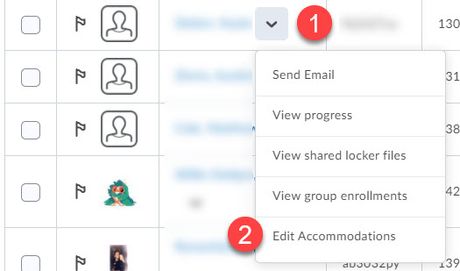Grant Brightspace quiz accommodations
Jump to navigation
Jump to search
Use the Classlist tool to grant Brightspace quiz accommodations for selected students on all course quizzes. Blanket accommodations include adding a constant multiplier (e.g., 1.5x, 2x) to all quiz time limits and disabling right-click restrictions for all quizzes. The Accommodations feature can be used in conjunction with the Special Access feature to support students who need personalized access to tests and quizzes in Brightspace throughout the term.
Using the quiz accommodations feature
- Open your course in D2L Brightspace
- Select Classlist from the Communication menu or from the Course Admin page
- Select the drop-down arrow next to a student's name (Fig 1.1) and select Edit Accommodations from the menu (Fig 1.2).
- Modify the time limit for all quizzes for that student by specifying a multiplier or adding a fixed amount of time. Enable right-clicking (control-clicking on a Mac) for that student as needed (Fig 2).
- Select the Save button.
Related Wiki Topics
- Set quiz accommodations in the Classlist
- Proctor LockDown Browser quiz in Zoom
- Access external websites in LockDown Browser
- Manage Brightspace tests and quizzes
- Updating Quiz Attempts to Gradebook
- Respondus Monitor For Students
- Respondus Monitor
- Quizzes in Brightspace - Student View
- Quizzes in D2L Access Services
- Creating Random Section in Quizzes
Except where otherwise noted, text is available under the Creative Commons Attribution-NonCommercial-ShareAlike 4.0 International License.