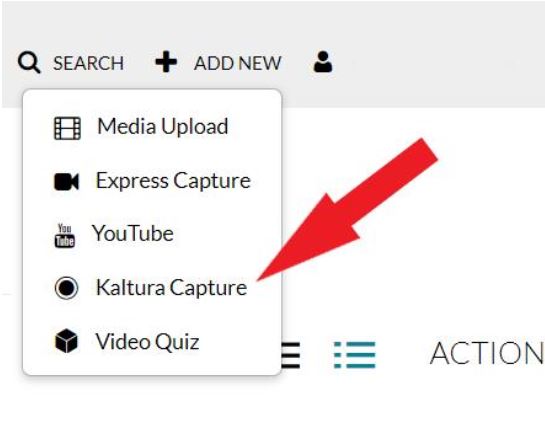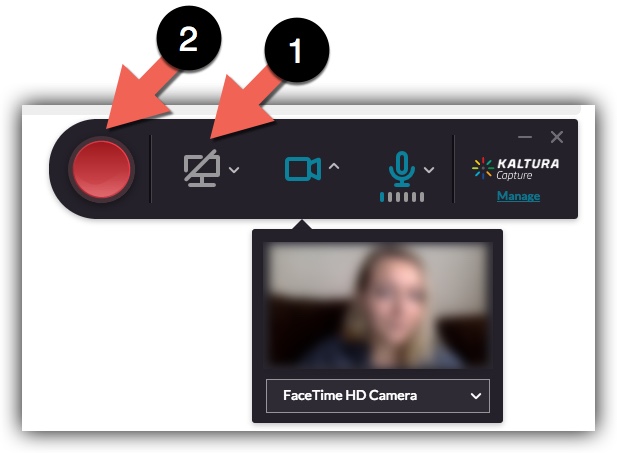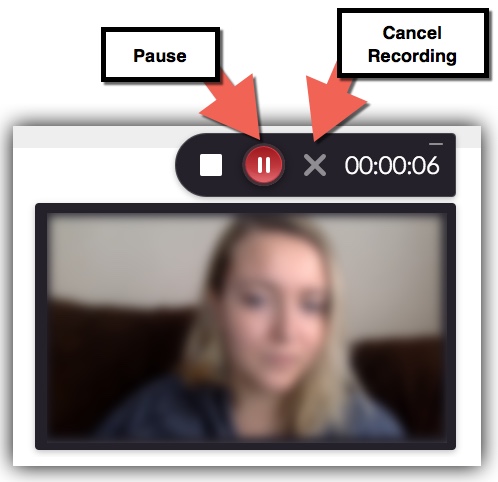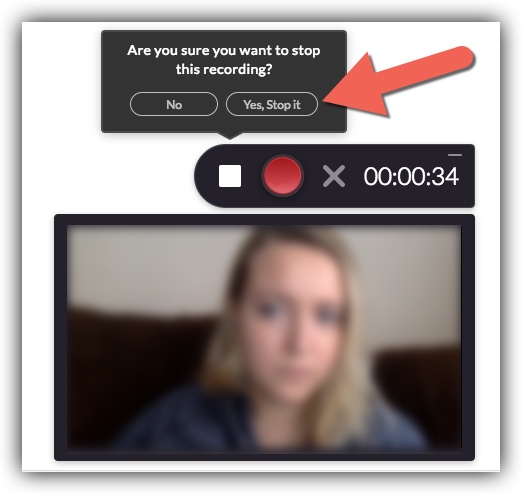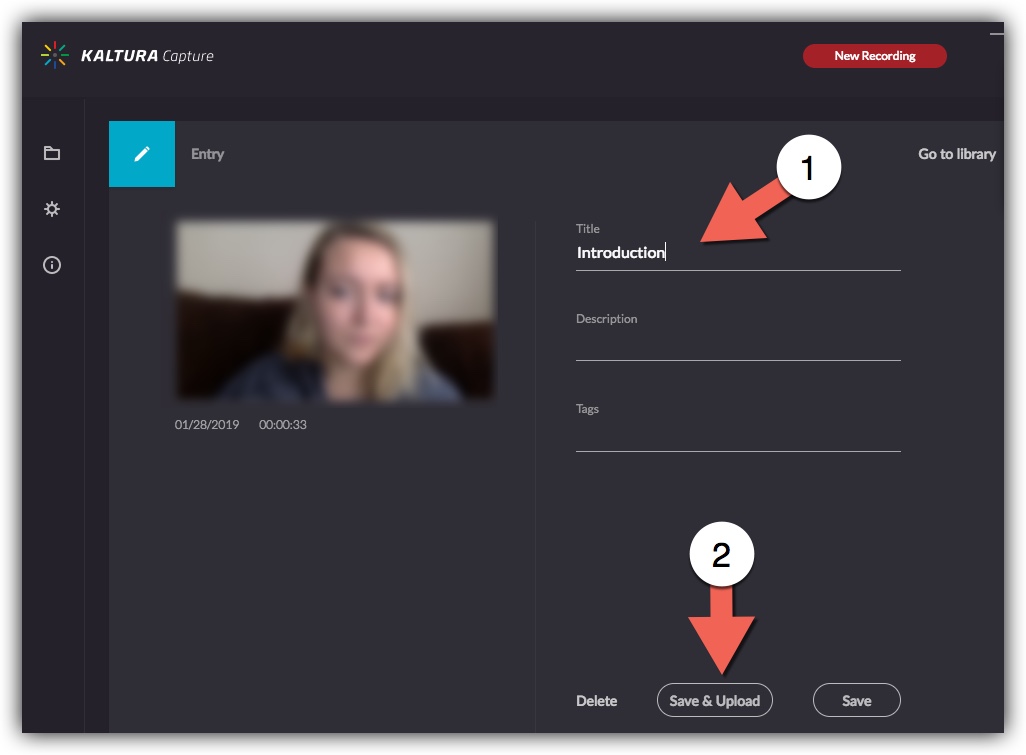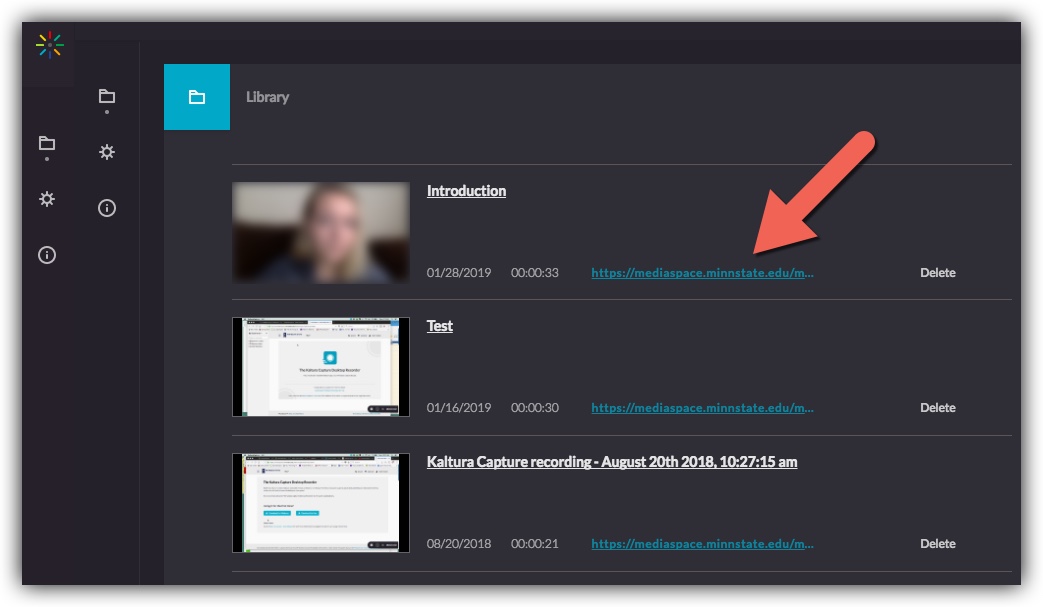Kaltura Capture webcam Quickstart
Recording with Kaltura Capture and Uploading to MediaSpace
1.) Go to http://mediaspace.minnstate.edu/ and login with your STAR ID.
2.) Select Add New in the top right corner and select Kaltura Capture from the dropdown. This will launch the desktop recorder. (NOTE: If you have not used Kaltura Capture before you will have to download the recorder. Select the correct version for your computer and download the application. It may take a few minutes to download. Once downloaded go back to Mediaspace and complete Step # 2 again)
3.) The recorder displays 3 icons for recording options. Select the Screen icon to turn off the screen capture. This will record your webcamera and audio only. Next select the Red Record Button to start the recording.
4.) Once launched, a small screen will appear and your camera will start. You will have a three-second countdown in the center of the screen, once the countdown is done, you are recording.
5.) If during your recording you need to pause, select the Pause button from the control panel. You can also select Cancel Recording and start over if needed. When you are done recording, select Stop Recording from the control panel
6.) This will stop the recording. Select the stop button again and select "Yes, stop it" from the pop-up.
7.) Next title your video and select Save & Upload. This will store the video in your MediaSpace account.
8.) Once the process is completed, you can select the link below your video to go into MediaSpace to view your recording. It may take a few minutes for your video to appear in MediaSpace. (If it has been more than 5 minutes and your video has not appeared in MediaSpace, try refreshing your page or logging back in.)
9.) To post your video to D2L follow Posting from MediaSpace to Brightspace Assignments or Posting from MediaSpace to Brightspace Discussions.
Posting your recording to Brightspace
If you are going to post your recording to Brightspace, instructions are available:
- Posting from MediaSpace to Brightspace Assignments
- Posting from MediaSpace to Brightspace Discussions