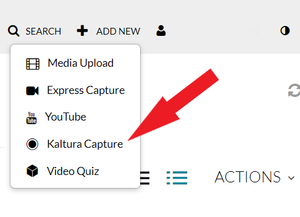Record with Kaltura Capture
Record with Kaltura Capture to produce simple audio and video files. Save them locally or upload them to your MediaSpace account online directly for publication and sharing. Kaltura Capture is one of the tools in our MediaSpace toolset. It's a software application that you install on your computer that allows you to create video and audio recordings. Using Kaltura Capture, you can easily produce recordings that capture any combination of your voice, screen activity, and webcam. These recordings can then be immediately saved to your MediaSpace account. Designed to provide a very basic set of features and functions that are tightly integrated with your MediaSpace account, Kaltura Capture is an alternative to other multimedia authoring tools like Camtasia and Screencast-O-Matic.
What are the recording options?
Kaltura Capture can record from three separate input sources:
- Computer screen: You can record the entire screen or a portion of it. You have the option to highlight the cursor in the recorded video.
- Webcam: Use your webcam to include the talking head on the screen. You can place the head anywhere but the viewer can move it around during viewing. See Changing Kaltura Capture video layout for more information.
- Audio: Record with the system microphone or use an external mic.
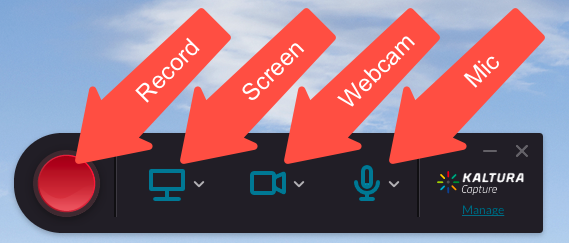
Here are some links to additional information:
Installing the Kaltura Capture software on your computer
The first time you access Kaltura Capture, you will be prompted to install the application on your computer. MediaSpace guides you through the installation, which is relatively straightforward. The process is different for PC and Mac computers. There are full instructions for downloading and installing Kaltura Capture in the Kaltura Knowledge Base. (You can always contact the Technical Support Center (TechSupport@winona.edu, 507-457-5240, Somsen Hall 207) if you have any problems.) Once you have installed the application, it will launch automatically each time you use Kaltura Capture through MediaSpace.
Accessing Kaltura Capture
To access the Kaltura Capture tool:
- Use your favorite web browser to login to your MediaSpace account at mediaspace.minnstate.edu using your Star ID username and password. This will take you to your My Media page.
- Select Kaltura Capture from the + Add New menu. (See image at right.)
- On the Kaltura Capture Recorder toolbar, select what you would like to record from the options provided. See below for more information.
Tips for effective screen recording
- If you are capturing your entire screen, make sure to close all applications that are unnecessary or that might distract the viewer.
- Move your mouse a bit slower across the screen than usual. Use your mouse cursor or the drawing tools to focus the viewer's attention on specific areas on the screen.
- Rather than capturing a lengthy screen recording, consider chunking it up into shorter segments.
- If you are using Powerpoint or another slide-presentation tool and plan to include a talking head as a picture-in-picture, format your slides so there is a blank spot in the same location on each slide to house the PiP. This prevents the PiP from covering important text or graphics.
Learning how to record using Kaltura Capture
- Completing and uploading your Kaltura Capture recording
- How to adjust your recording settings
- Modifying the video title, adding a description, adding search tags, and more
- Adding hotspots to your recording
- How to add an interactive quiz to your recording
- Associating your video quiz with a Brightspace grade item
- Uploading files to MediaSpace
- Trimming recordings in MediaSpace
- Closed captioning in MediaSpace
- How to add MediaSpace recordings to Brightspace courses
Can I use Kaltura Capture on my tablet and smartphone?
No. Currently, Kaltura Capture does not function on either tablets or smartphones. However, you can record video on these devices using applications other than Kaltura Capture and then upload the resulting files to your MediaSpace account.
More information
Katura offers a full Kaltura Capture User Guide in their knowledge base.