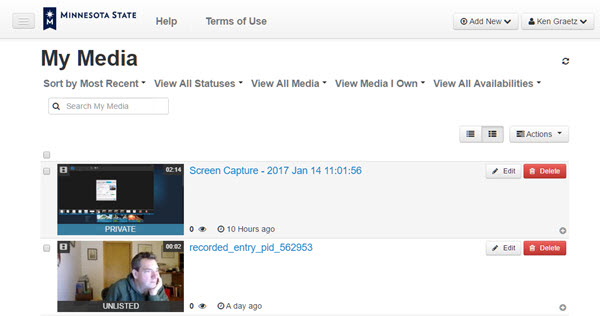Kaltura MediaSpace
Kaltura MediaSpace is a suite of tools for creating, publishing, streaming, and sharing media files on the Web. It functions much like YouTube, but without the commercials. The Minnesota State system office covers the cost of MediaSpace and it is available to everyone on campus. You access your personal MediaSpace account and all the MediaSpace tools using your Web browser. You can upload video, audio, and image files to your personal, private MediaSpace account and organize your media into playlists and channels. You can also create media from within MediaSpace. A tool called Kaltura Capture is included in the MediaSpace toolset and can be used to capture any combination of your voice, screen activity, and webcam. The MediaSpace toolset includes support for:
- Unlimited cloud storage of video and audio files
- Uploading files from your laptop, tablet, and smartphone
- Organizing your recordings using tags, playlists, and channels
- Controlling others' access to your online media files using various permissions and roles
- Closed captioning and transcription of your recordings
- Basic editing, including trimming, chopping, and creating clips
- Engaging viewers using embedded elements like interactive quizzes, chapters, and slides
MediaSpace-Brightspace integration
Another great benefit of MediaSpace is that it's fully integrated with Brightspace, our campus learning management system. Instructors can embed into their Brightspace courses video and audio files stored in their MediaSpace accounts directly from Brightspace. Students can link to and embed video and audio files stored in their MediaSpace accounts to their Brightspace course assignment folders and discussion boards without leaving Brightspace. For instructors, this means they no longer have to come up with some other way to gather student media files for class projects. Students can easily share media files to their Brightspace courses for their instructors to review.
Accessing your MediaSpace account
- Use your favorite Web browser to go to https://mediaspace.minnstate.edu.
- Login with your StarID username and password. This takes you to your My Media page (Fig 1) in MediaSpace.
Learning how to use MediaSpace
The following articles include more information about using MediaSpace tools:
- A quick tour of the My Media page
- How to upload files with the Media Upload tool
- How to record using Kaltura Capture
- How to record videos with the Webcam Recording tool
- How to create an interactive video quiz
- How to add closed captions to your recordings
- How to trim your recordings
- How to add MediaSpace recordings to Brightspace courses
- Adding MediaSpace files as Brightspace course content
- How to schedule media availability
- How to collaborate in MediaSpace
- How to build a playlist
- Play your MediaSpace recordings
- How to create and manage a channel
- How to tell whether people are playing your recordings
- How to download MediaSpace recordings
- Update to a new version of Kaltura Capture
- How to chop out segments of your recordings (coming soon)
- How to copy a clip from a longer recording (coming soon)
- How to add chapters and slides to your recordings (coming soon)
- How to choose a thumbnail for a recording (coming soon)
More wiki articles
- MediaSpace versus YouTube: Where should I publish my videos? (coming soon)
- Understanding MediaSpace permissions: How private is your MediaSpace account? (coming soon)
- What happens to your MediaSpace files when you leave the university? (coming soon)
- How much time does it take to upload a video to Mediaspace?
- Send your applause to our graduates
- Online media streaming options
- Kaltura Status
External links
Except where otherwise noted, text is available under the Creative Commons Attribution-NonCommercial-ShareAlike 4.0 International License.